Why won’t Windows Update work anymore?
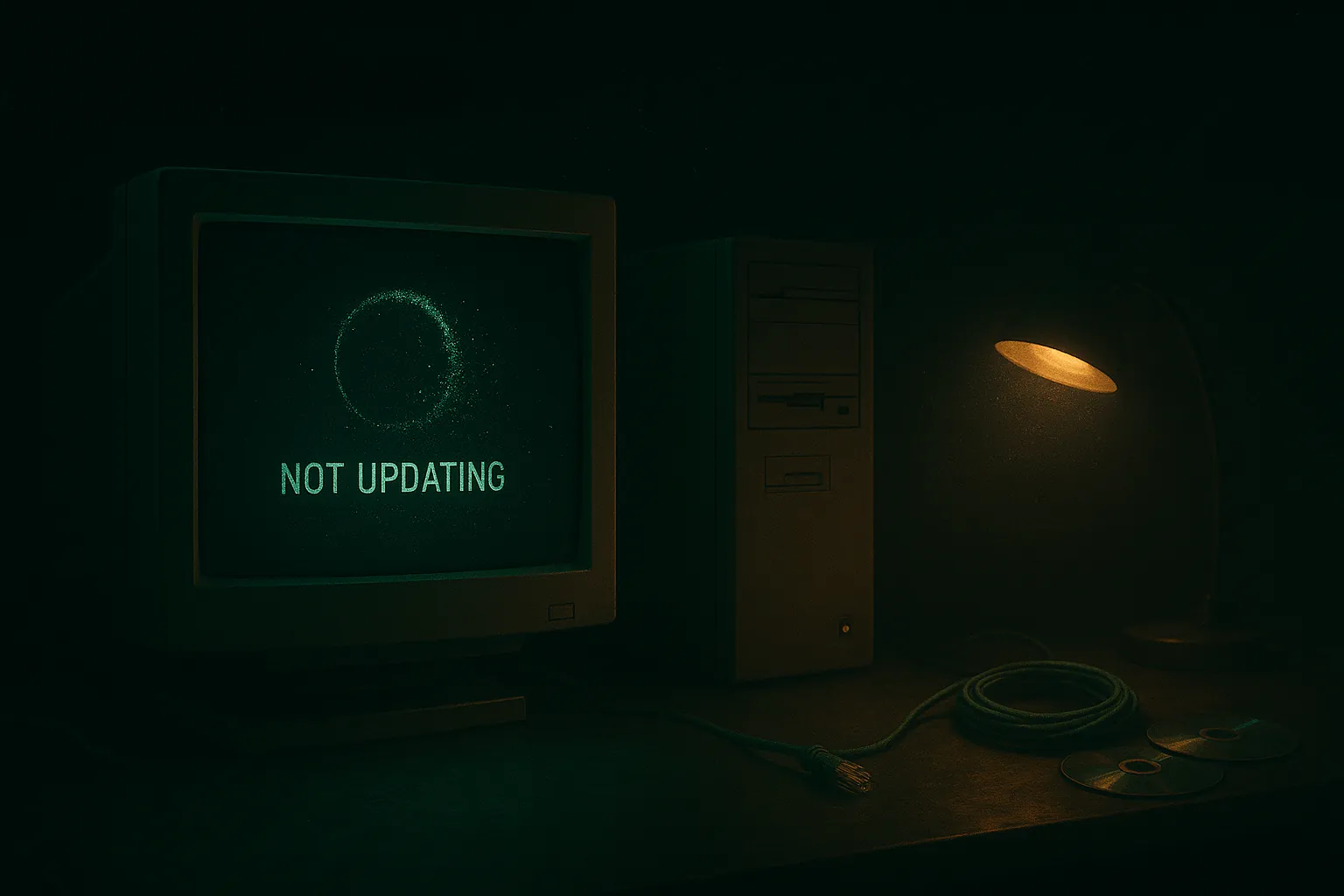
Table of Contents
Things to check:
- Windows Update components stuck; try resetting the SoftwareDistribution and Catroot2 folders.
- Corrupted system files; “DISM /RestoreHealth” then “sfc /scannow”.
- Third-party AV or firewall interfering with update traffic.
- Disk nearly full or failing, causing write errors.
- Version end-of-life or driver blocks.
Need help? Check here: /services/computer-maintenance/
What it might be (likely causes)#
Stuck update cache
TheSoftwareDistributionandCatroot2folders hold temporary update files and catalogs. If they get corrupted, Windows Update can stall or error out.System file corruption
Damaged component store (WinSxS) or core files can cause0x800f081f,0x80073712, and similar.DISMrepairs the component store;SFCrepairs protected files afterward. Background: DISM overview and System File CheckerSecurity software in the way
Third‑party antivirus/firewalls can block Windows Update endpoints, break TLS inspection, or sandbox services. Temporarily disable to test (or add exclusions).Storage pressure or drive health
Updates need free space and a healthy disk. Low space or failing sectors lead to download/apply failures. If your machine feels slow or noisy too, see: /posts/speed-up-old-laptop/ and /posts/top-problems-10-year-old-pcs/Out-of-support Windows version
If your edition is past its lifecycle or a driver is blocked for safety, updates may halt. Context: Windows lifecycle fact sheet
Things to check (quick, safe wins)#
Run the built-in troubleshooter
Settings → System → Troubleshoot → Other troubleshooters → Windows Update. This resets common components.Reset the update cache safely
Open PowerShell (Admin) and run these in order (copy/paste as a block):net stop wuauserv net stop bits net stop cryptsvc ren C:\Windows\SoftwareDistribution SoftwareDistribution.old ren C:\Windows\System32\catroot2 catroot2.old net start cryptsvc net start bits net start wuauservThen check for updates again.
Repair the component store and system files
Open PowerShell (Admin):DISM /Online /Cleanup-Image /RestoreHealth sfc /scannowIf DISM can’t find sources, see Microsoft’s DISM docs for specifying a source: DISM repair
Free up space
Settings → System → Storage → Storage Sense (orcleanmgr). Aim for 15–20 GB free before a feature update. Back up or offload big files first: /posts/simple-data-backups-without-cloud/Temporarily disable third‑party AV/firewall
Turn it off briefly to test updates. If that fixes it, add Windows Update services/URLs to the allowlist per your vendor’s instructions.Check version status
Settings → System → About → Windows specifications. If you’re on an out‑of‑support release, plan an upgrade path. Local EOL perspective: /posts/windows-10-end-linux-kirksville/Driver sanity
If a specific driver update keeps failing, roll back to the previous working version, then hide the problem update while you fetch a stable vendor driver.
When to pause and get hands-on help#
- Update errors persist after DISM/SFC and a clean cache.
- Frequent disk I/O errors or SMART warnings hint at a failing drive—fix storage before forcing big updates.
- Feature updates fail with rollback loops (
0xC1900101class errors).
A short diagnostic saves hours. If needed, we can back up, repair the OS image, or migrate you to a more stable setup.
Insight#
Windows Update isn’t one thing; it’s a pipeline—download, stage, service the image, commit, then clean up. Most failures trace to three causes: a corrupted cache, a damaged component store, or environmental blockers (security software, low space, weak disk). Fix the pipeline in that order and you usually restore flow. If your version is at end‑of‑life, the most stable path may be a clean rebuild—or a Linux conversion when the hardware is ready for a calmer life.
Need steady, no‑nonsense help in Kirksville—repairs, clean rebuilds, or a stable maintenance plan?
See /services/computer-maintenance/.