Why won’t my monitor turn on but the computer runs?
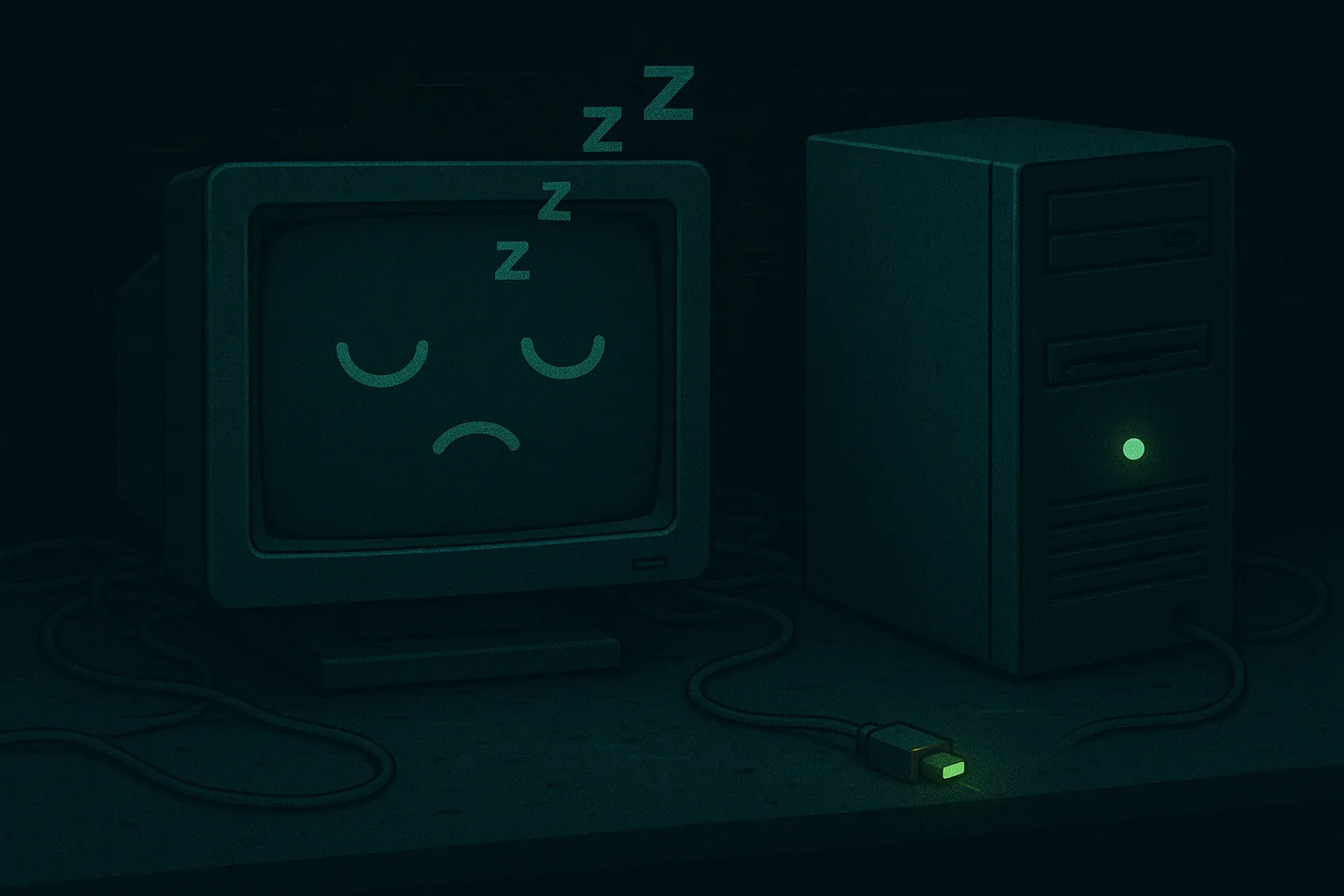
Table of Contents
A few possibilities:
- Wrong input selected on the monitor (HDMI1 vs HDMI2, DP, etc.).
- Cable or adapter failure (cheap DP to HDMI can be flaky).
- GPU not fully seated or needs auxiliary PCIe power.
- iGPU vs dGPU output confusion; plug into the active one.
- Dead backlight on laptops though the system boots.
Need help? Check here: /services/repairs/
What it might be (likely causes)#
Monitor input or power state
Many monitors default to the last input and won’t auto‑switch. If the on‑screen display (OSD) works, the panel has power—cycle inputs manually and verify brightness isn’t at zero. Background: HDMI, DisplayPortCable/adapter failure
Damaged HDMI/DP cables and fragile DP→HDMI adapters cause black screens or “no signal.” Test with a short, known‑good cable and avoid daisy‑chained adapters.Graphics output confusion (iGPU vs dGPU)
Desktops with a graphics card often disable the motherboard video ports. Plug into the GPU’s ports, not the motherboard’s. On small form factor PCs or after BIOS updates, the inverse can happen—only the iGPU is live.Seat & power for the GPU
A partially seated GPU or missing PCIe power connectors (6/8‑pin) will spin fans but output nothing. Reseat the card and cables firmly.Laptop backlight/panel issues
The system can boot with a dead backlight. A bright flashlight at an angle may reveal a faint image—external monitor output can confirm the machine is otherwise fine.Firmware/handshake quirks
Some combinations require a full power cycle: shut down PC and monitor, unplug the monitor for 30 seconds, then reconnect. DP “hot‑plug detect” can get stuck.
Things to check (quick, safe wins)#
OSD check first
Press the monitor’s menu button. If the OSD shows, the panel is powered—use the input/source menu to pick the correct HDMI/DP port. Try a different port on the monitor.Known‑good cable & port
Swap in a different HDMI/DP cable (short, high‑quality). Move the cable to another port on the GPU and on the monitor. Avoid passive DP↔HDMI adapters during testing.Plug into the right graphics output
On desktops, connect to the graphics card’s ports (not the motherboard). If no signal, remove the GPU temporarily and try the motherboard port to verify baseline video.Reseat GPU & power
Power down, switch off the PSU, hold the power button 5 seconds. Reseat the GPU, lock the retention clip, and attach all required PCIe power leads. Ensure the 8‑pin/6‑pin connectors click in.Try a different display
Connect a different monitor or a TV. If that works, suspect the original monitor or cable. If neither works, suspect GPU/port/firmware.BIOS/UEFI video settings
If you only get video on the iGPU, check BIOS/UEFI for Primary Display / Init Display First settings. Set to PCIe/PEG for a discrete card. General boot/firmware mindset: /posts/the-art-of-making-things-boot/Laptop external display test
For laptops, toggle display modes with Win + P (Windows) to cycle Duplicate/Extend/Second screen only. If internal panel is black but external works, it’s likely a panel/backlight or cable issue.Safe mode / basic driver
If you briefly see the vendor logo then black, boot into Safe Mode to test with a basic driver. Persistent black screens after driver installs point to GPU/driver issues—roll back.Physical inspection
Look for bent pins on adapters, damaged ports, or dust in DP latches. For desktops moved recently, verify no standoffs or cables are shorting near the GPU.
Patterns that narrow the cause#
- OSD visible, “No Signal” → input/cable/handshake problem.
- No OSD at all → monitor has no power or panel/backlight failure.
- Only motherboard video works → GPU seat/power or BIOS primary display mis‑set.
- Laptop shows on external only → internal panel/backlight or ribbon cable.
If your system is older and you’re planning a refresh after repair, see aging hardware patterns: /posts/top-problems-10-year-old-pcs/
When to pause and get hands‑on help#
- GPU fans spin but no output on any port with known‑good cables and displays.
- Monitor powers but backlight is out (image visible only with flashlight).
- Ports feel loose, spark, or show physical damage.
A bench test with spare GPUs, cables, and a controlled power cycle isolates the failure quickly.
Insight#
A black screen isn’t always a dead PC; it’s usually a broken chain: source → cable/adapter → input → panel. Test each link with the simplest substitution you can. Monitors are talkative—if the OSD works, the panel’s alive. If motherboard video works but the GPU doesn’t, physics, not magic: seat it, power it, then configure it.
Need display diagnostics, GPU reseat, or a panel/backlight repair in Kirksville?
See /services/repairs/.