Why is my internet fast on my phone but slow on my PC?
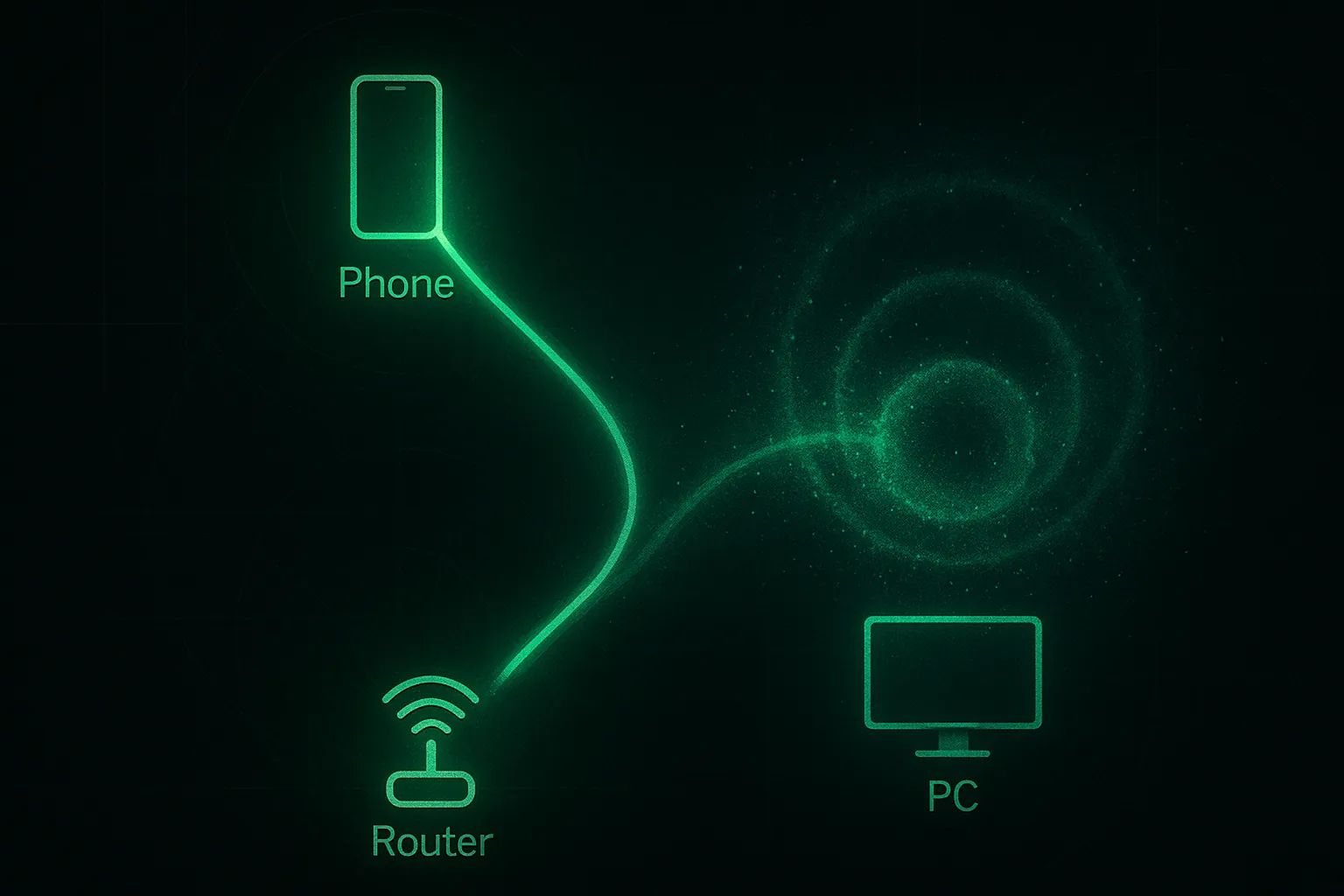
Table of Contents
Worth checking:
- PC on 2.4 GHz while phone uses 5 GHz; try a 5 GHz SSID.
- Outdated NIC drivers or power-saving modes throttling throughput.
- Ethernet cable damage or 100 Mbps negotiation instead of 1 Gbps.
- VPNs, filters, or security suites intercepting traffic.
- Browser extensions or background sync saturating bandwidth.
Need help? Check here: /services/house-calls/
What it might be (likely causes)#
Band mismatch & Wi‑Fi capability
Phones often join 5 GHz automatically, while PCs (especially desktops with older adapters) get stuck on 2.4 GHz, which is slower and noisier. Split SSIDs and steer the PC to 5 GHz: /posts/router-settings-small-town/ and apartment RF context: /posts/router-interference-apartments/Outdated or “green” NIC drivers
Old Wi‑Fi/Ethernet drivers and aggressive power saving can cap throughput or cause micro‑stutters. Vendor drivers beat Windows’ generic ones.Bad cable or slow link negotiation (Ethernet)
A damaged cable or old Cat5 may force 100 Mbps. Check the adapter’s Link Speed—it should say 1.0 Gbps on modern gear. Background: Gigabit EthernetTraffic interception
VPN clients, web filters, and some security suites proxy or scan traffic, lowering speed—PC only. Phones on the same LAN skip those desktop filters, so they look faster.Browser/OS load
Extensions, background sync, or stuck updaters can quietly eat bandwidth or CPU, making “internet speed” feel slow. If the whole PC is sluggish, broader tune‑up notes: /posts/speed-up-old-laptop/
Things to check (quick, safe wins)#
Confirm link basics
- Wi‑Fi: Connect the PC to your 5 GHz SSID (consider unique names like
Home-5GvsHome-2G). - Ethernet: In adapter Status, verify Speed shows 1.0 Gbps; if it says 100 Mbps, swap the cable for known‑good Cat5e/Cat6 and try another port.
- Wi‑Fi: Connect the PC to your 5 GHz SSID (consider unique names like
Driver refresh & power settings
- Install the latest Wi‑Fi/Ethernet drivers from the PC or adapter manufacturer.
- Windows Device Manager → your adapter → Power Management → uncheck Allow the computer to turn off this device.
- For laptops, set Power mode to Balanced/Best performance while testing.
RF sanity (if Wi‑Fi)
- Move the PC a room closer and retest.
- In the router, set 2.4 GHz to channels 1/6/11 and pick a clean 5 GHz channel (DFS off while testing). How‑to: /posts/router-settings-small-town/ and placement ideas: /posts/kirksville-wifi-dead-zones/
Bypass software interceptors
Temporarily disable VPN, web filters, and third‑party security suites. If speeds jump, add exclusions or use lighter settings.Browser & background load
Test in a fresh browser profile with all extensions disabled. Check Task Manager for updaters or cloud sync saturating the line.Compare with a local test
Copy a big file from a NAS or another PC over LAN. If LAN speed is fine but internet is slow only on the PC, suspect software. If both LAN and WAN are slow on the PC, suspect the adapter/cable/driver.ISP/gateway context
If your phone on Wi‑Fi still beats your wired PC after these steps, your PC path is the bottleneck. If both are slow at the same time of day, see local provider notes: /posts/isps-in-kirksville/
Patterns that point to the cause#
- PC on 2.4 GHz, phone on 5 GHz → band mismatch; split SSIDs and re‑join PC to 5 GHz.
- Ethernet says 100 Mbps → bad/old cable or port; replace with Cat5e/Cat6, try another port.
- Fast right after reboot, then slows → background updaters/extensions or VPN.
- Good LAN speed, poor internet → VPN/filter/DNS path; test with interceptors off.
- Poor on both LAN and internet (PC only) → adapter/driver/power settings.
When to pause and get help#
- Link keeps renegotiating between 100 Mbps ↔ 1 Gbps or drops under load.
- Wi‑Fi speed collapses in certain rooms even at 5 GHz (placement/mesh plan needed).
- You’ve updated drivers and cables, but speed is erratic only on the PC.
An on‑site survey with proper cables, adapters, and a clean test laptop isolates the fault quickly.
Insight#
“Phone fast, PC slow” isn’t a paradox; it’s two very different paths to the same internet. Phones default to the cleanest band with minimal software baggage. PCs inherit old drivers, opportunistic power saving, flaky cables, and extra security layers. Make the PC’s path resemble the phone’s—explicit 5 GHz, good cable, current drivers, minimal interception—and the mismatch disappears.
Want a clean, fast setup in Kirksville—driver cleanup, band splits, or wired runs where they matter?
See /services/house-calls/.